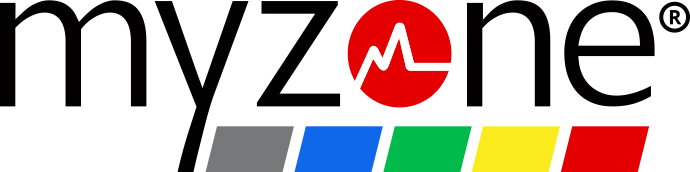Build your business package
Create a thriving community in just two steps.

Before getting set up with Myzone, you need to choose your license type and product offering for your members. Take a read below to determine which elements you need, then create your perfect package and start your journey to drive new potential for your members, fill your classes, and embrace better visibility of your community.
STEP ONE: Choose your license
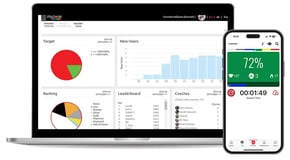
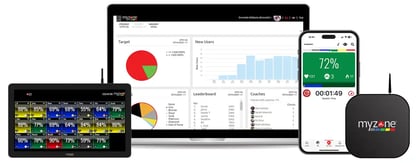
STEP TWO: Choose your devices




Ready to get going?
Book a call and we'll get you set up with the right package for you.
Receive personalised onboarding from the Myzone team, guiding you through the set-up process and providing best practice tips to ensure that you're feeling confident from the get-go.
Gain actionable insights from your Myzone portal and discover who in your community is actively engaging with you. Seeing their workout frequency and effort helps you identify which members need an extra nudge of encouragement, ensuring you can provide them timely support and keep everyone engaged and motivated for longer.
Got a question? Need some help?
We’ve a number of ways to get in touch, including: our FAQs page, customer support form, and communication with your own account manager.
As featured in



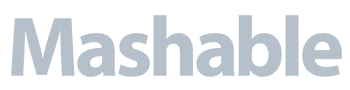


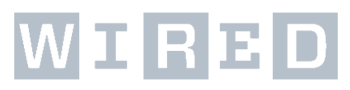
Frequently Asked Questions
You have questions. We get it, and we have answers in the FAQ.
Getting Started - Business
-
Choose the license and equipment that is best for your business
Motivating your community with Myzone starts with selecting the right system for your business. The system includes:
- The license, which provides access to Myzone software, core features, such as challenges, and ongoing training and education. Ther are also options to add premium features to the base license to enhance the experience.
- A PC to run the software and receiver to read heart rate data from belts
- Myzone belts for members.
You will need to consider these factors to select the right type and quantity:
- Features you plan to use
- The size of your space and number or rooms in which you plan to use Myzone
- Number of staff and community members you need to get on board
We can recommend the set up that will serve you best. Click here to get started with a virtual assessment.
-
What are the basic tech requirements to run Myzone?
- Strong Internet: Workout uploads depend on strong, stable internet connection. We recommend an internet speed of at least 5 Mbps. You can check your internet speed on fast.com to ensure it meets this requirement.
- A TV to Display Myzone Tiles: You will need to connect your Myzone PC to a television or projector so everyone can easily view their effort and be motivated by the energy of the group display. (Read more to learn about requirements for multiple TV’s).
- A Clear Line of Sight for your Receiver. The receiver must have a clear view of your workout space. It must be 8' or 2.5 meters high and away from the TV, pillars or duct work.
-
What features should I consider before choosing my Myzone PC and License?
Classes: A touchscreen PC will allow instructors to easily manage classes.
Videos: If you plan to use MZ-Instruct, MZ-Smart Station or virtual content, touchscreenn PC's are more robust and the best choice.
Remote training: the MZ-Club license allows you to host remote and hybrid classes. On-Demand provides 1300+ classes to your members in the app.
-
How do I add my business logo, social media and general flare?
As soon as you purchase, Myzone will set you up with your Admin Portal. The Facility Profile section of the portal is where you add logos, social media handles and more to ensure the Myzone experience is uniquely branded for your business.
-
Set-up: Hardware installation and Licensing
Operators are responsible for installing the Myzone PC and receiver. The set up is simple: the receiver connects via USB to the PC and the PC connects to your display via HDMI. We provide full instructions and support if you hit any snags.
Once you are set up and online, your software is ready to be licensed by the Myzone Team. This is done via a scheduled calls so they explain basic software tools and navigation.
Account FAQs
-
What is a facility ID and where do I find it?
The facility ID links you to your community or region. If you purchased your device from your gym, team or other organziation, they will provide the ID.
If you purchased your device independently, the registration process on the app will guide you to the right ID.
-
How does Myzone Calculate Calories?
The equation Myzone uses to estimate calories was designed for better accuracy during moderate to high intensity activities. Since this aligns with how we award MEPS, we do not calculate calorie burn below 50% of maximum heart rate.
Men: C/min = (-55.0969 + 0.6309 x HR + 0.1988 x weight + 0.2017 x age) / 4.184
Women: C/min = (-20.4022 + 0.4472 x HR - 0.1263 x weight + 0.074 x age) / 4.184
-
How do I edit my biometric data?
Schlitz bicycle rights polaroid lo-fi hell of chambray portland everyday carry pabst. Next level schlitz retro messenger bag synth, organic put a bird on it.
-
How do I reset my password?
Reset your password here. Having trouble? Tap the Help bubble to connect to our Customer Care Champions who will help.
-
How do I edit my belt ID?
On the app home screen tap your device icon in the upper right corner. Tap your device and then tap "Remove device."
Next, tap add a device and enter the SN that is on the back of your new module
-
Can I edit my date of birth and/or gender?
Our support champions can help with that--please contact them via live chat or submit a request.
Using Myzone with your other favorite devices & apps
-
How do I pair Myzone to my Apple Watch?
Download the Myzone app on both your Apple Watch and iPhone
Put your Myzone belt on and tap My Tile on the phone app to view your tile.
Open the Myzone App on your Apple Watch and tap Syncronize. It will tell you when the syncronization is successful.
Tap cancel>sync>workout. When you see your live tile, close the app on your phone.
To upload, swipe right and tap 'Upload.' You will see a "Upload successful" message when your workout has been sent to your account.
-
How do I pair Myzone with my Garmin?
- Hold down the Menu button on your Garmin device
- Scroll down and select Settings
- Scroll down and select Sensors & Accessories
- Select Add New
- Scroll down and select HR Monitor
- The watch should then look for the monitor. Once identified, select 'add'
- Your Myzone belt should show on your sensor list.
The MZ-1 and MZ-3 have single channel Bluetooth, meaning they can only send data to one device at a time. Pairing your device to your Garmin means that you should not simultaneously stream to the Myzone app. We do not recommend pairing the MZ-1 with your Garmin. If using a MZ-3, keep your MZ app closed and track HR on your Garmin only. When you stop your activity, upload your stored data to the Myzone app.
-
How do I pair Myzone with my Samsung Watch?
1. Launch the Myzone app on your watch and log in.
2. Tap Use the dial or swipe the screen to find the Workout option. Tap Workout. The app will search for your Myzone device and display your tile once connected.
3. When you are done exercising, return to the menu, scroll down and select upload.