Community
Unite your members and staff on a platform that rewards their hard work.
Unite people in movement for longer, with fitness tracking software, hardware and wearables.
Myzone provides you with heart rate monitors for your members, software and display screens for your gym, and the Myzone app to keep your community connected.
Getting set up is simple, and we can guide you through the product packages and specification that will make your space work as hard as you do.

Unite your members and staff on a platform that rewards their hard work.

Everyone holding each other accountable creates positive wellbeing habits that last.

Myzone Effort Points (MEPs) is an inclusive measurement that rewards every ability.

Pick from a range of accurate wearables that drive health and wellness goals.

Members can work out anywhere. You gather insights from them in and out of the gym.

Display effort in real-time to engage members in classes and on the gym floor.
Book a call to get you set up on the right package for you.
When a gym member works out, they should be rewarded for what they put in. Through their Myzone wearable or smart watch, members earn Myzone Effort Points for every minute they're moving. The number of points earned depends on which heart rate zone they're working in as a percentage of their maximum heart rate. Calculated from their Myzone device, these MEPs are tailored to how hard any individual's heart is working; not just their fitness level.

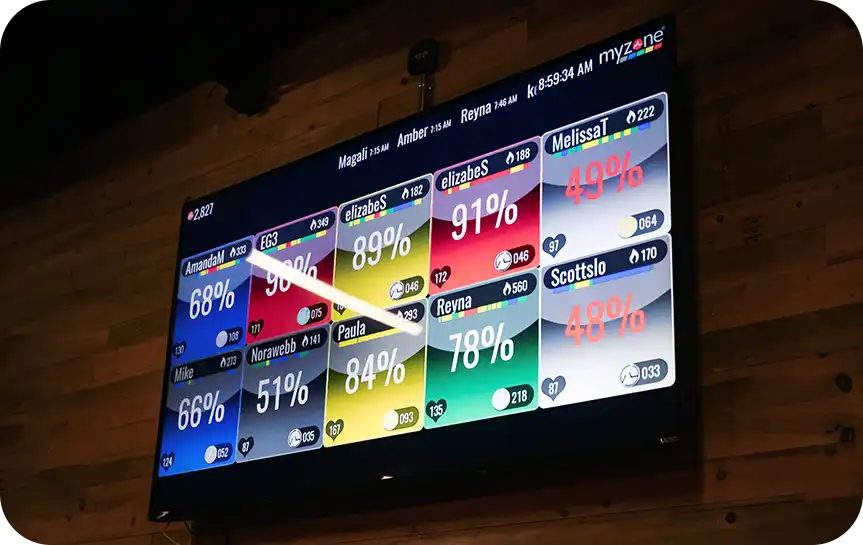
Bright display screens give real-time feedback on the effort of your members in the gym. Behind the scenes, the admin portal offers insights over time to identify trends so that you can celebrate the wins or support unengaged members and get them back on track. Combined, Myzone software and hardware keeps your community training safely and efficiently, so everyone can achieve more.
Heart rate zones are a way of understanding how hard someone is working during physical activity.
From an individual's maxmimum heart rate, Myzone automatically calculates the zones, assigns a colour for
easy identification, and rewards every minute of exercise in that zone with Myzone Effort Points.

is under 50% of max heart rate
0 MEPs per minute

is between 50-59%
1 MEP per minute

is between 60-69%
2 MEPs per minute

70-79%
3 MEPs per minute

80-89%
4 MEPs per minute

90-100%
4 MEPs per minute
Receive personalised onboarding from the Myzone team, guiding you through the set-up process and providing best practice tips to ensure that you're feeling confident from the get-go.
Gain actionable insights from your Myzone portal and discover who in your community is actively engaging with you. Seeing their workout frequency and effort helps you identify which members need an extra nudge of encouragement, ensuring you can provide them timely support and keep everyone engaged and motivated for longer.
We’ve a number of ways to get in touch, including: our FAQs page, customer support form, and communication with your own account manager.



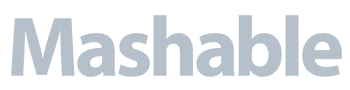


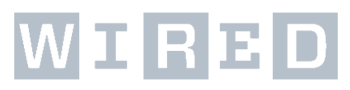
You have questions. We get it, and we have answers in the FAQ.
Motivating your community with Myzone starts with selecting the right system for your business. The system includes:
You will need to consider these factors to select the right type and quantity:
We can recommend the set up that will serve you best. Click here to get started with a virtual assessment.
Classes: A touchscreen PC will allow instructors to easily manage classes.
Videos: If you plan to use MZ-Instruct, MZ-Smart Station or virtual content, touchscreenn PC's are more robust and the best choice.
Remote training: the MZ-Club license allows you to host remote and hybrid classes. On-Demand provides 1300+ classes to your members in the app.
As soon as you purchase, Myzone will set you up with your Admin Portal. The Facility Profile section of the portal is where you add logos, social media handles and more to ensure the Myzone experience is uniquely branded for your business.
Operators are responsible for installing the Myzone PC and receiver. The set up is simple: the receiver connects via USB to the PC and the PC connects to your display via HDMI. We provide full instructions and support if you hit any snags.
Once you are set up and online, your software is ready to be licensed by the Myzone Team. This is done via a scheduled calls so they explain basic software tools and navigation.
The facility ID links you to your community or region. If you purchased your device from your gym, team or other organziation, they will provide the ID.
If you purchased your device independently, the registration process on the app will guide you to the right ID.
The equation Myzone uses to estimate calories was designed for better accuracy during moderate to high intensity activities. Since this aligns with how we award MEPS, we do not calculate calorie burn below 50% of maximum heart rate.
Men: C/min = (-55.0969 + 0.6309 x HR + 0.1988 x weight + 0.2017 x age) / 4.184
Women: C/min = (-20.4022 + 0.4472 x HR - 0.1263 x weight + 0.074 x age) / 4.184
Reset your password here. Having trouble? Tap the Help bubble to connect to our Customer Care Champions who will help.
On the app home screen tap your device icon in the upper right corner. Tap your device and then tap "Remove device."
Next, tap add a device and enter the SN that is on the back of your new module
Our support champions can help with that--please contact them via live chat or submit a request.
Download the Myzone app on both your Apple Watch and iPhone
Put your Myzone belt on and tap My Tile on the phone app to view your tile.
Open the Myzone App on your Apple Watch and tap Syncronize. It will tell you when the syncronization is successful.
Tap cancel>sync>workout. When you see your live tile, close the app on your phone.
To upload, swipe right and tap 'Upload.' You will see a "Upload successful" message when your workout has been sent to your account.
The MZ-1 and MZ-3 have single channel Bluetooth, meaning they can only send data to one device at a time. Pairing your device to your Garmin means that you should not simultaneously stream to the Myzone app. We do not recommend pairing the MZ-1 with your Garmin. If using a MZ-3, keep your MZ app closed and track HR on your Garmin only. When you stop your activity, upload your stored data to the Myzone app.
1. Launch the Myzone app on your watch and log in.
2. Tap Use the dial or swipe the screen to find the Workout option. Tap Workout. The app will search for your Myzone device and display your tile once connected.
3. When you are done exercising, return to the menu, scroll down and select upload.
A member of the team can propose the best option for your gym.