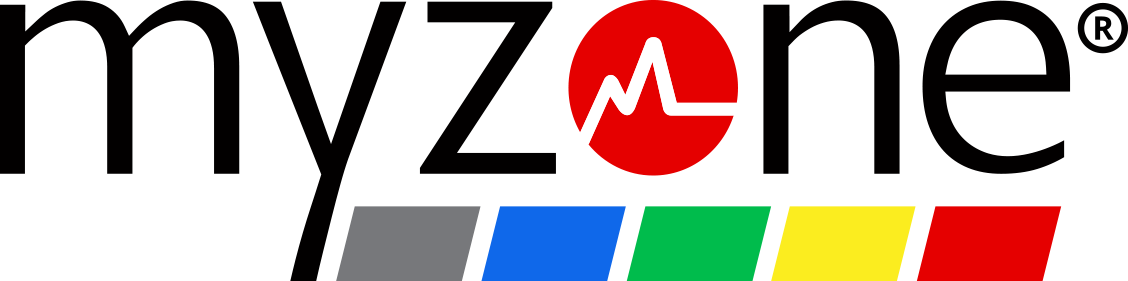Getting Started with Myzone
Via the Myzone App
Registering your belt through the Myzone App is easy!
Before you start you will need two things.
1. Facility ID number, this is supplied by the club where you purchased your product. If you if not have a facility ID please visit: myzonemoves.com/support
2. Your Module, to locate your belt ID. This is located on the back of the module.
Once you have both of these, follow these three steps:
Step 1: Open the app, tap ‘Register Your Belt’ and follow the prompts.
- Note: You do not need to enter the “SN” on your belt ID, just the following numbers.
Step 2: To ensure your Myzone readings are as accurate as possible, enter your gender, height, weight, and date of birth.
Step 3: Tap Submit then log in to your personal profile with the email address and password you used to register.
Via the Myzone website
Before you start you will need two things
1. Facility ID number this is supplied by the club where you purchased your product. If you if not have a facility ID please visit myzonemoves.com/support
2. Your Module, to locate your belt ID. This is located on the back of the module.
Follow these three steps:
Step 1: Go to www.myzone.org/register and follow the prompts.
- Note: You do not need to enter the “SN” on your belt ID, just the following numbers.
Step 2: In order to ensure your Myzone readings are as accurate as possible, enter your gender, height, weight, and date of birth.
Step 3: Tap Submit then log in to your personal profile with the email address and password you used to register.
If you haven’t downloaded the Myzone App now is the best time. Get connected with the Myzone community, enjoy live streams of your workout, and easily track progress.
Overview
The Myzone App is an easy way to keep track of all your workout data on the go and is freely available from the App Store and on Google Play.
Add a profile picture and customize your account so that you can be found by friends and contacts, and if you are part of a Myzone facility you can connect and find other facility members. Through the gamified experience within the app you'll feel motivated to achieve your goals. You'll also be able to participate in challenges, view workout history, test yourself at a Zone Match, connect with friends, like and comment on workouts, and stay connected via MZ-Chat.
If you’re a trainer, you’ll appreciate the target-tracking features that make it easy to connect with your clients no matter where they are. Send clients messages via the MZ-Chat and keep them motivated outside of their training sessions.
How do I get the app?
Simply download the app via the App Store or Google Play by searching for Myzone.
Should I download it if I am a member of a gym?
Definitely, the Myzone App is jam-packed with key features and will help you get the most out of your Myzone journey.
You can monitor your activity calendar, workout graphs, and challenges, as well as upload personal before and after photos and keep a picture food diary as well as connect, join groups, and stay in touch with members of your club.
Tap into your competitive side through individual or group challenges.
Create a challenge, join an existing one, or get your facility to set one up! The goal of the challenges can be amended to suit the challenge purpose and is great for maintaining motivation, building community, and adding that little bit of extra fun to your fitness journey.
How to Create your own Challenge
In-App:
- From the App menu
- Select Challenges
- Select “+” in the top right-hand corner
- Input the Challenge details as prompted, then tick when complete
- Search for connections to invite, and tick once selected.
- It’s that simple!
Online:
- Log in to your Myzone account
- Scroll down to the section labeled Challenge Snapshot
- Click Challenge a Friend
Club Upload
Uploading your data to a facility is easy! Most of the time you probably don’t even notice when it happens.
However, if you’re having trouble during a facility upload, try these steps:- Stand within 10 feet of a Myzone receiver while wearing your belt.
- When your name and the current time appear on the feed at the foot of the display screen, your upload is complete and your belt is empty.
- Your workout data will now be viewable through your online Myzone account.
App Upload
Uploading workout data through your smartphone can be done by following these steps:
- Make sure your phone has Bluetooth turned on.
- Open the Myzone App and tap the Effort Stream (Myzone icon in the center of the menu bar)
- Note: If this is your first time using the app, you will be prompted to pair your belt (your device must be on during the pairing process)
- Once paired, the tile on your Effort Stream should populate with your tile data, and the bottom of your screen will update your successful upload data.
- There is a data cloud in the top right-hand corner of the workout screen, click on this to push the data upload if it doesn’t automatically happen.
Data won’t upload?
Make sure you have a strong enough wifi or internet connection to allow upload to the Myzone App.
Creating a personal goal sets you up for success and will help keep you motivated!
Your progress can be tracked through the Myzone App or by logging in to your online account.
How to set a Goal
In App:
- Open the app
- Select Menu on the bottom right of the menu bar
- Select Activities
- Edit your Monthly Goal with the number of MEPs you wish to hit each month
Online:
- Log in to your Myzone account
- Scroll down to the section labeled Personal Goals
- Select Create a Personal Goal.
Overview
Understanding your Live Tile is the key to getting the most from your Myzone experience.
Your tile is what you see on the Myzone app when you exercise or on the screen in the gym.
Check out the diagram below to become familiar with all the data that your tile offers you.
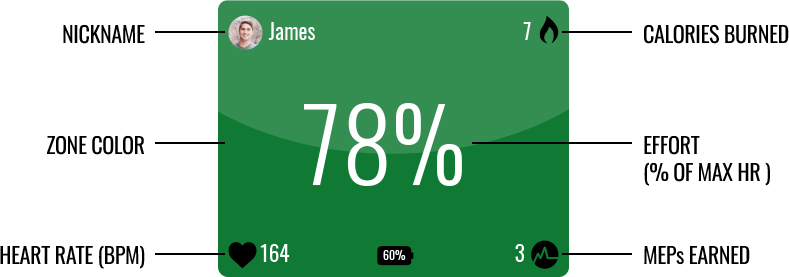
Note: If you achieve a higher MHR when wearing the belt, your MHR and zones will be automatically adjusted.
Tile Colors
Live tile colors represent the zone you’re working in according to your effort.
- Grey = 50-59% – Earns 1 MEP/minute
- Blue = 60-69% – Earns 2 MEPs/minute
- Green = 70-79% – Earns 3 MEPs/minute
- Yellow = 80-89% – Earns 4 MEPs/minute
- Red = 90-100% – Earns 4 MEPs/minute
Note: exercising in the Red Zone will continue to earn you 4 MEPs/min because Myzone does not want to encourage overtraining by rewarding the Red Zone with higher MEPS.
In the Club
When inside a club, your belt information will be streamed to displays in the form of a color-coded, easy-to-read tile.
Your belt data will not be detected through walls; it requires line of sight and no obstruction, so make sure you are in direct range of the receiver. (Wearing it under a shirt is fine.)
If you block the signal (by facing backward away from the facility receiver, lying down in a plank position, or going out of range) the signal may be compromised and in that case, the data will store in memory on your device. If you have an MZ-1 no data storage will be in place and this may create gaps in your data.
Your data will then upload when the signal is restored.
Myzone Effort Points (MEPs) are awarded for every minute spent exercising.
- Grey zone - 1 MEP/minute
- Blue zone - 2 MEPs/minute
- Green zone - 3 MEPs/minute
- Yellow zone - 4 MEPs/minute
- Red zone - 4 MEPs/minute
The more effort, the more MEPs! Challenges, personal goals, and rankings are all based on your MEP count.
When looking at your live tile, you can find your current MEP count in the bottom right corner.
Setup
- Download the Myzone App, available on the App Store or Google Play. Register your belt here or at myzone.org by selecting ͞Register your Belt. Follow our simple registration instructions and enter the Facility ID and Myzone Activity Belt ID, found on the back of your module (i.e. SN 1234567). The Facility ID will be provided by the club from which you purchased your belt.
- Attach the black module with the snaps marked right and left to the red strap. Then place the module in the center of your chest on top of your sternum with the logo facing out. You can adjust the strap size using the plastic adjuster. The belt should fit snugly around your body, however always ensure that it is comfortable. To set your resting heart rate, wear your belt for 10 minutes prior to starting your first activity. For best results in establishing your resting heart rate, wear your MZ-1 while lying down at complete rest. You only need to do this once.
- Before starting your activity, it is advised to moisten the two black sensors on the fabric strap and then connect the plastic module to the fabric strap. Open your Myzone app, hit the Red Pulse button, and go to the Workout tile on the main screen. Ensure your Bluetooth is turned on and your Myzone tile will start receiving your heart rate data. If you are at a Myzone-enabled health club, your Myzone heart rate tile will automatically show on the screen.
- All data that is displayed on your app or on the Myzone screens will upload to your Myzone account. If you drop out of range then your heart rate data will not be recorded. After your workout, you will receive a workout summary email showing how you performed and this will also be shown on the Myzone app. For any more information on using the Myzone system, please look at the FAQs section of your online account via myzonemoves.com or email support@myzone.org
Medical guidance
If you have a heart condition, are on medication that affects your heart, or have an implemented electronic device (i.e. Pacemaker), consult your physician prior to using the MZ-1. If you feel faint, dizzy, or uncomfortable during activity, stop and seek assistance.
FAQs
For all FAQs please visit this link.
Setup
- Register your belt at myzone.org by clicking on the Register your Belt button. Follow the in-app registration instructions and enter the Facility ID (provided by the facility you purchased from) and Belt ID (found on the back of your module i.e. SN 1234567)
- Attach the black module with the snaps marked right and left to the red strap. Then place the module in the center of your chest on top of your sternum with the logo facing out. You can adjust the strap size using the plastic adjuster. The belt should fit snugly around your body, however always ensure that it is comfortable.
- Please note: To set your resting heart rate, wear your belt for 10 minutes prior to starting your first activity, for best results in establishing your resting heart rate, wear your MZ-3 while lying down at complete rest. You only need to do this once.
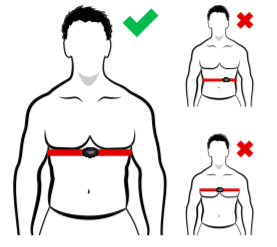
- Please note: To set your resting heart rate, wear your belt for 10 minutes prior to starting your first activity, for best results in establishing your resting heart rate, wear your MZ-3 while lying down at complete rest. You only need to do this once.
- Before starting your activity, it is advised to moisten the two black sensors on the fabric strap and then connect the plastic module to the fabric strap. You will hear 1 beep to confirm the belt is on. You should hear no more beeps until you disconnect the belt.
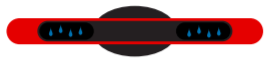
- While wearing your belt, your data will upload into your account when you are in the range of a Myzone Hub or are live streaming to the app. This range will differ from location to location. If you have exercised away from the facility where you received your belt, your data will store on the memory chip. The memory chip will store between 14 and 16 hours of activity.
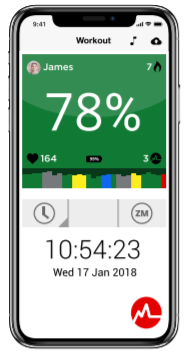
- Each time you return to the facility where you received your belt or open the Effort Stream in the App, your stored data will upload to your account as long as your device is on and within 15 feet of the Myzone Hub or the Myzone App. On the screen at the facility, you will see either a green check mark next to your nickname, or your scrolling nickname and the upload time if the tile display is up.
- When uploading via the App, you will see the date and time of your last successful upload by visiting Menu > Help > My Data
- Removing your belt - You will hear 3 beeps to signal that you have taken off the belt and it is now in sleep mode.
- Please note: If needed your module is rechargeable via the charger cable that was provided with the MZ-3, only charged via a computer USB, not a wall socket. Keeping your module attached to the red strap when you’re not exercising will drain the battery, so be sure to remove it after each workout!

- Please note: If needed your module is rechargeable via the charger cable that was provided with the MZ-3, only charged via a computer USB, not a wall socket. Keeping your module attached to the red strap when you’re not exercising will drain the battery, so be sure to remove it after each workout!
- Once you have uploaded any activity data, you can view this progress by logging into your online account at myzonemoves.com or through your Myzone App. For any more information on using the Myzone system, please look at the FAQs section of your online account via myzonemoves.com or email support@myzone.org
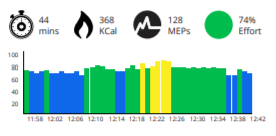
Medical guidance:
If you have a heart condition, are on medication that affects your heart, or have an implemented electronic device (i.e. Pacemaker), consult your physician prior to using the Myzone MZ-3. If you feel faint, dizzy, or uncomfortable during activity, stop and seek assistance.
FAQs
For all MZ-3 FAQs visit this link.
Set up
- Register and download the app
Download the Myzone App or visit www.myzonemoves.org and select Register.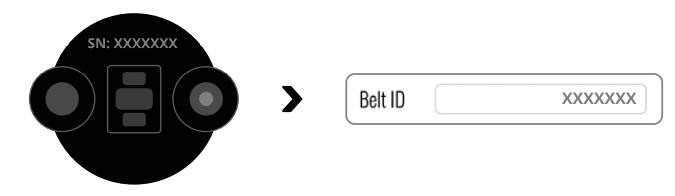
Facility Code: If you purchased your belt from a Myzone-enabled gym, you can search for its code from the registration page. If you purchased your belt directly from Myzone and do not belong to a partner gym, you can find a regional code here: Regional Country Facility Codes
Already have an account? Simply edit your belt serial number in the app: Settings >My Profile > Belt ID). The SN is located on the back of the Switch module and the bottom of the box. - Switch it on
You need to power the Switch on manually when wearing on the wrist and forearm. Press and hold the pulse button--a green light will flash and you will hear 1 beep.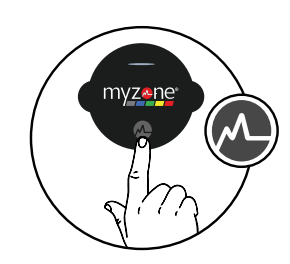
Wrist: Use for non-gripping activity and repeatable movements, including swimming.
Slide your hand through the loop and pull the strap to tighten against your skin. The module should be positioned two fingers above your wrist bone. Ensure the band is comfortably snug.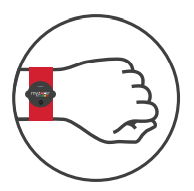
Forearm: Use for improved accuracy during non-gripping activity and repeatable movements, except swimming.
Slide your hand through the loop and position it just beneath the elbow with the module facing out.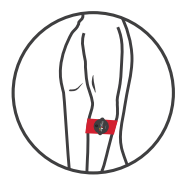
Chest: Use for the most accurate readings during all types of exercises except swimming.
Place the strap around your body. Position the module over your sternum and ensure the sensors on the back of the strap have direct skin contact. Wet the sensors for better conductivity. The belt activates once it detects your heart; the power button does not apply to this location.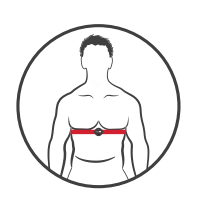
- Switching location
When you switch to chest mode, simply release the module from the arm or wrist cradle by pressing down. Snap the module onto the red strap around your chest. - Connect and upload data
- First, ensure Bluetooth is turned on in your phone settings – do not pair directly.
- Open the Myzone app and see your live tile under ‘Workout.’ Any time your MZ-Switch is streaming to either your app or in-club display, your data will upload as you go.
- To upload stored data, keep the MZ-Switch on and navigate to the Home screen on your app.
- Depending on the internet strength and length of your workout, it will upload after a few moments and prompt you to name the session.
- Charging
Snap the USB charging cable to the back of your MZ-Switch. A light will pulse red to indicate charging.
Once fully charged, the light will turn solid green.
The battery lights are as follows: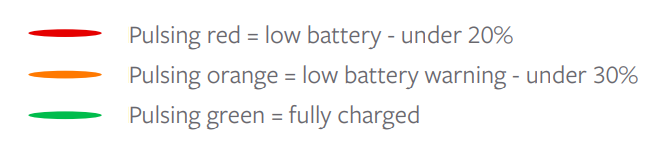
You will also receive a notification in the app when you are below 20%. Use a 5-volt adapter;
do not use a 9-volt adapter as it will damage the module.To extend battery life, you can set your module to flash your zone only when you raise your wrist.
To enable this feature, go to Settings> Preferences> Toggle Hand-Up Display on. - Washing
The straps are safe in the washing machine in cold water on a gentle cycle. To improve longevity, hand wash. Always air dry--do not place in the dryer. We recommend replacing your straps after sustained periods of regular use. Visit buy.myzone.org for more information.
Further information
The Myzone watch is designed as a retro classic sports watch, for those committed advocates, where traditional design with functionality is key for training.
Instructions for pairing MZ-60 with Myzone MZ-3
Follow the instructions to set up your MZ-60 watch with Myzone MZ-3 here.