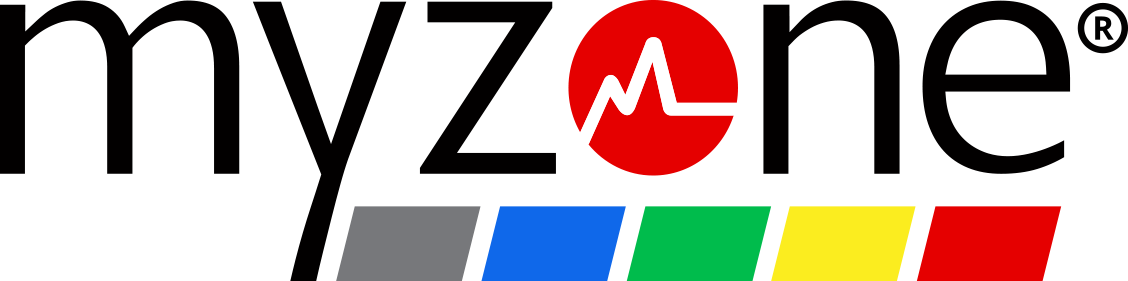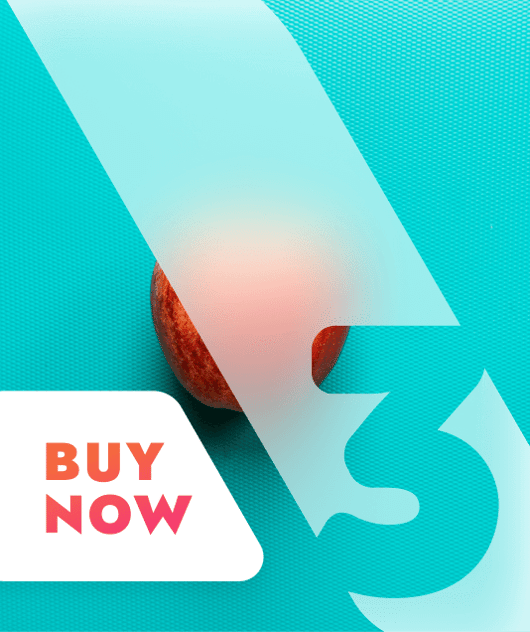New heart rate training data features in the Myzone app
One for data and workout graph lovers, Myzone is adding two new features to the Myzone app. Trim Workout and Class Identifier mean that anyone can now get a better understanding of every effort, with better graphs, and better workout representation.
Trim Workout removes any unwanted minutes from the start and end of your workout graph, without losing any Myzone Effort Points gained.
Class Identifier means you can get a class-specific breakdown of effort, without splitting up the data from your full move.
The features are being rolled out across the Myzone community.
How to trim your Myzone workout graph
Trimming your Myzone workout gives you complete control over what data you’re reporting on over time. This means that you can compare move to move, more accurately, so it’s easier for you to check your progress. How to trim your Myzone workout graph:
- Click on the workout you’d like to trim.
- Select the trim icon.
- Select auto-trim to remove light grey minutes from the beginning and end of the workout
- Tap and adjust the slide to manually remove any further minutes.
- Once happy, click Trim and Confirm
Don’t worry if you make a mistake, you can select undo to start from scratch.
Trimming a workout will adjust the average effort, average heart rate, duration and calories of your workout, but not affect your MEPs total.
Now everyone has control over their data
“In some instances, such as boutique classes, Myzoners can only put the belt on and remove it at certain times,” explains Leon Rudge, global head of product at Myzone.
“This is especially so for women wearing a chest strap, or with sports athletes walking from the changing room to the training grounds, but it can be as simple as people generally getting caught up pre and post workout.
“It meant that workout graphs are left leading and/or trailing Light Grey zones in move that effects the move’s overall effort score.
“Trimming the workout doesn’t penalise the user in terms of MEPs, it simply hides the zones they don’t want to see and adjusts their effort score.
“We also realised that with the MZ-Switch and MZ-Open, it’s easy to forget to switch it off heart rate monitoring, so users would end up with a super large grey move. Through community feedback and troubleshooting, trimming now allows individuals to correct that, reflecting the actual effort of every move.”
How does Class Identifier split your Myzone workout?
The Class Identifier enables Myzone workouts involving a Class to remain as one complete effort graph, rather than being broken into two.
When you participate in a class booked through the Myzone app, the graph will automatically assign the class a segment and label it according to its pre-set name.
To view your workout data for the class only, you just need to click into the workout summary and tap the class name.
“Classes used to be displayed as a separate move, which meant you had one move for the class and one move for the rest of the workout with a huge hole in it,” Leon continues.
“Myzoners told us they didn't like that, so we decided to make sure we had one move but label the class within it.
“We also had a small number of cases where users walking past or near a class would get added to the live board if the class was set up to allow anyone to join.
“As this would also separate the move, with the new feature, if this does happen again, individuals can choose to remove the name of the class from the move.”
Find out more information on the Myzone app.
Share this
You May Also Like
These Related Stories
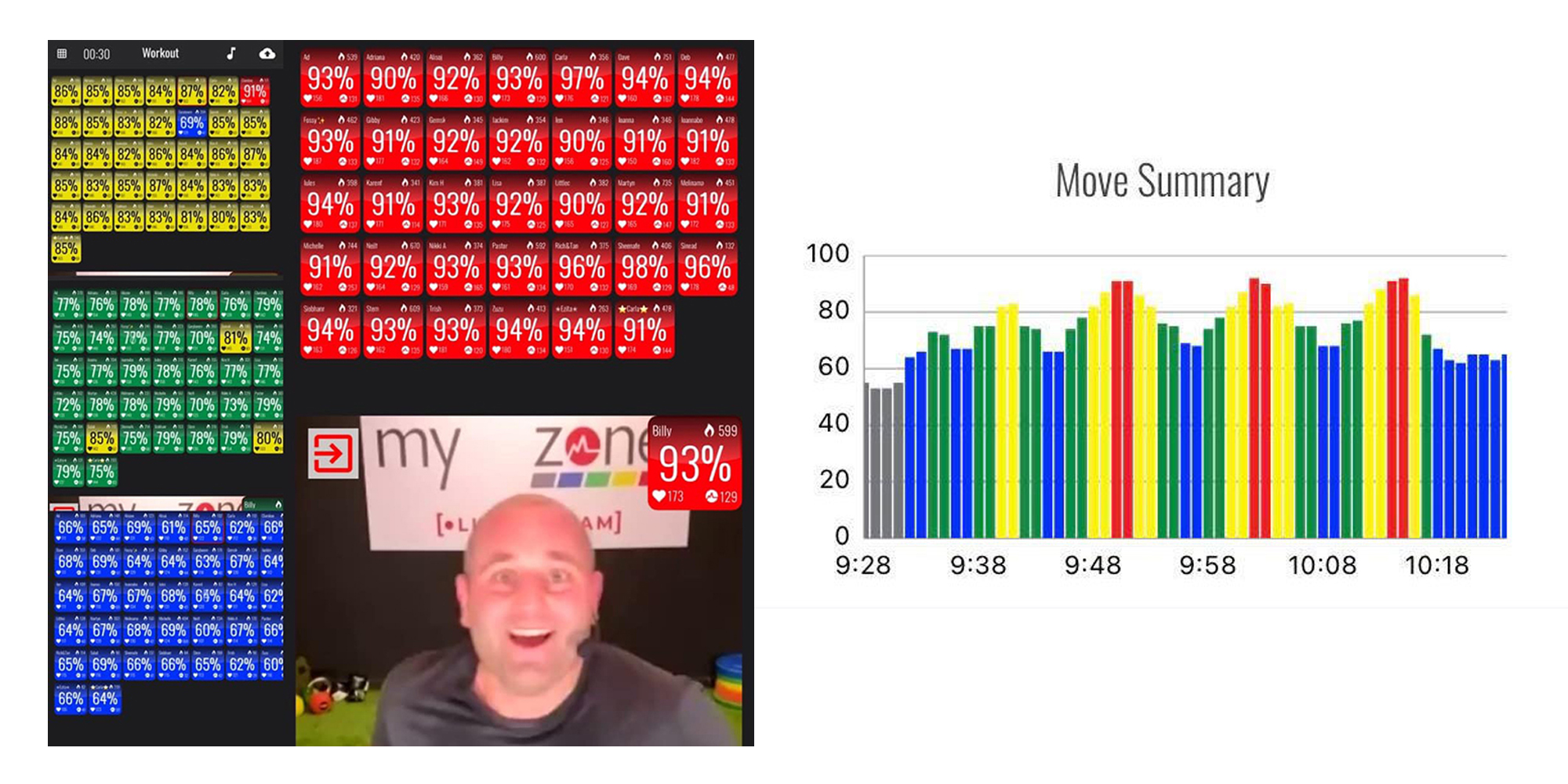
You're invited to the club where cardio doesn't have to be hardio
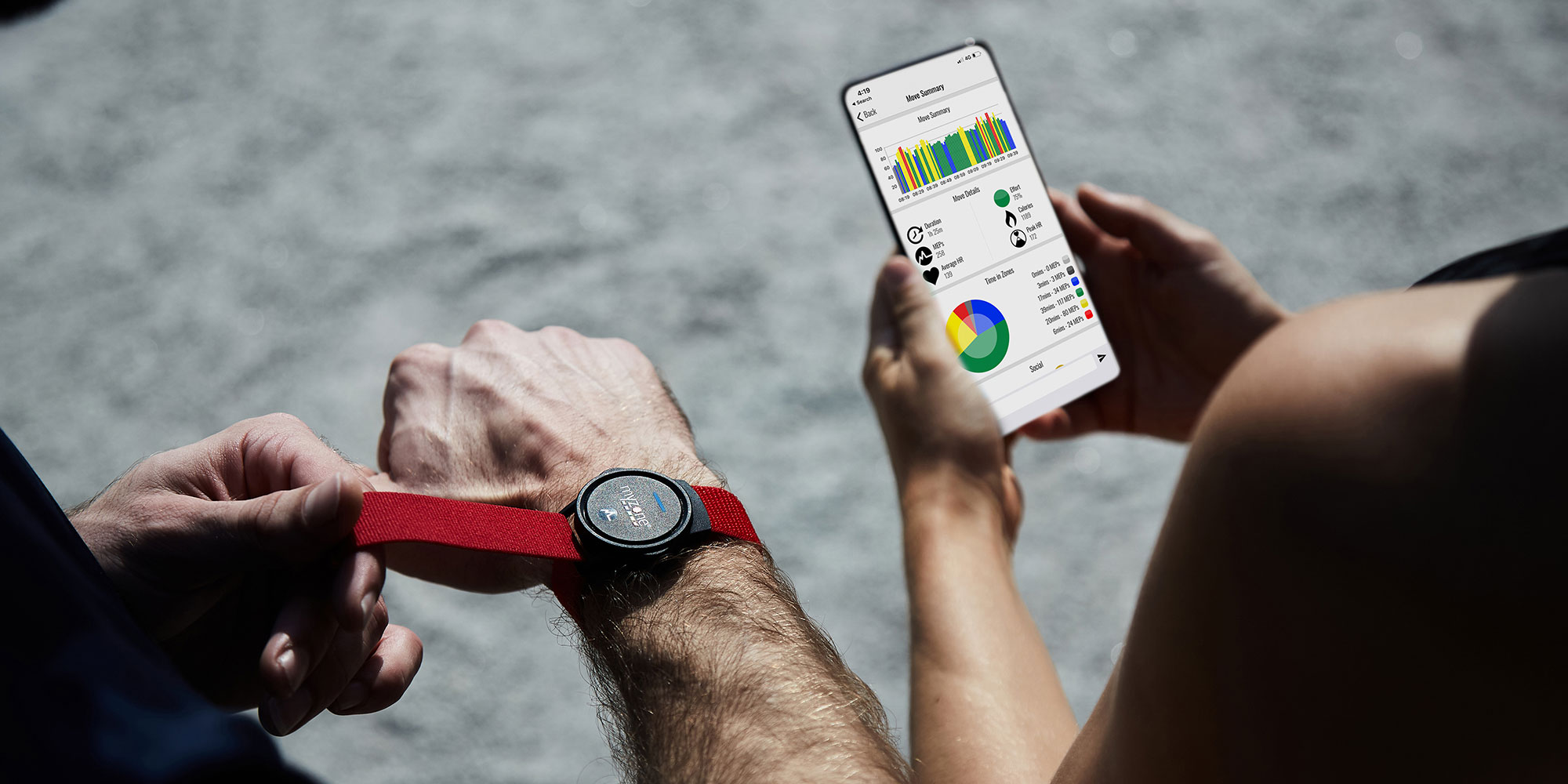
Win a Switch heart rate monitor with our Myzone May Challenge